- What is a Hotspot and How Does It Work?
- Types of Hotspots: Mobile vs. Wi-Fi Hotspots
- Top Uses for a Hotspot in Everyday Life
- How to Set Up a Hotspot on Your Smartphone (Step-by-Step)
- Hotspot vs. Traditional Wi-Fi: Which is Better?
- How to Secure Your Hotspot Connection
- Best Devices for Creating a Hotspot
- How to Troubleshoot Common Hotspot Issues
- Hotspot Data Usage: How to Monitor and Save
- Hotspot for Gaming: Is It Reliable?
- How to Share a Hotspot with Multiple Devices
- Affordable Mobile Hotspot Options
- Hotspot for Travel: Staying Connected Abroad
- How to Boost Your Hotspot Signal Strength
- Hotspot for Remote Work: Pros and Cons
- How to Use a Hotspot Without Draining Your Battery
- Tips for Optimizing Hotspot Streaming
- How to Create a Hotspot on a Laptop
A hotspot is a physical location where you can access the internet using Wi-Fi, typically via a wireless local area network (WLAN) with a router connected to an internet service provider. Hotspots can be created using your smartphone, a dedicated portable device, or even your laptop. They are incredibly versatile, allowing you to connect multiple devices like tablets, laptops, and smart home gadgets to the internet wherever you are. In this blog, we’ll dive deep into everything you need to know about hotspots, from how they work to how you can make the most of them in your daily life.
What is a Hotspot and How Does It Work?
A hotspot is a wireless access point that allows devices to connect to the internet using Wi-Fi. It works by converting cellular data or a wired internet connection into a Wi-Fi signal that multiple devices can use. For example, when you enable the hotspot feature on your smartphone, it uses your mobile data plan to create a Wi-Fi network. Other devices, like laptops or tablets, can then connect to this network to access the internet.
Hotspots rely on two main technologies: cellular networks (for mobile hotspots) and Wi-Fi routers (for traditional hotspots). Mobile hotspots use 4G or 5G networks to provide internet access, while Wi-Fi hotspots are often found in public places like cafes, airports, and hotels. Understanding how a hotspot works is the first step to leveraging its power for your connectivity needs.
Types of Hotspots: Mobile vs. Wi-Fi Hotspots
Not all hotspots are created equal. There are two primary types: mobile hotspots and Wi-Fi hotspots.
- Mobile Hotspots: These are created using your smartphone or a dedicated portable hotspot device. They rely on cellular data networks (like 4G or 5G) to provide internet access. Mobile hotspots are ideal for on-the-go use, such as during travel or in areas without traditional Wi-Fi.
- Wi-Fi Hotspots: These are typically found in public places and are connected to a wired internet source. Examples include coffee shops, libraries, and airports. While convenient, public Wi-Fi hotspots often come with security risks, so it’s important to use them cautiously.
Choosing the right type of hotspot depends on your needs. If you need internet access while traveling, a mobile hotspot is your best bet. For stationary use, a Wi-Fi hotspot might suffice.
Top Uses for a Hotspot in Everyday Life
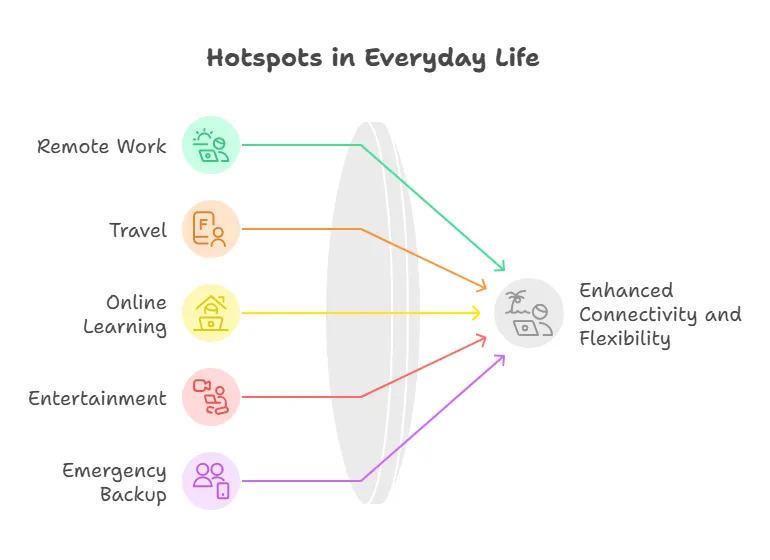
Hotspots have become indispensable in modern life. Here are some of the top ways people use them:
- Remote Work: Hotspots enable professionals to work from anywhere, whether it’s a park, a coffee shop, or a remote cabin.
- Travel: Staying connected while traveling is easier than ever with a mobile hotspot.
- Online Learning: Students can attend virtual classes and access study materials from any location.
- Entertainment: Stream movies, play online games, or browse social media on the go.
- Emergency Backup: When your home internet goes down, a hotspot can save the day.
Hotspots are not just a convenience; they are a necessity in today’s digital age.
How to Set Up a Hotspot on Your Smartphone (Step-by-Step)
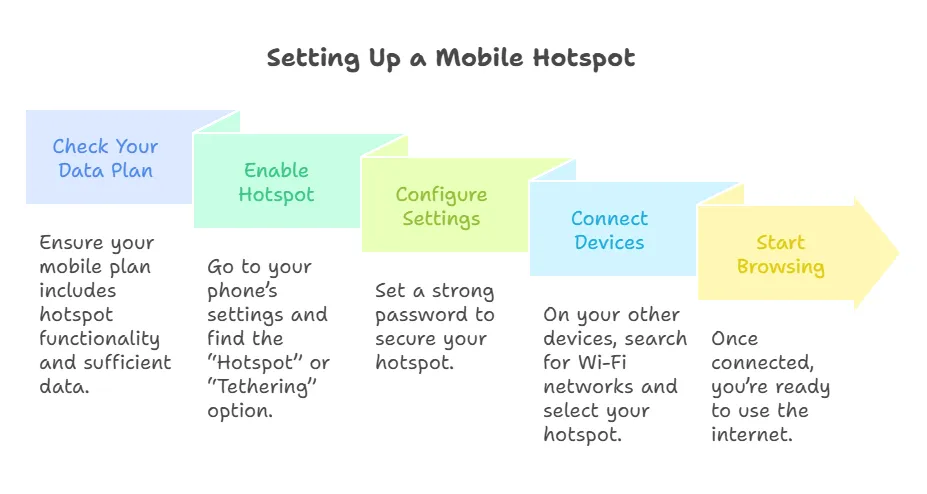
Setting up a hotspot on your smartphone is easier than you might think. Here’s a step-by-step guide:
- Check Your Data Plan: Ensure your mobile plan includes hotspot functionality and sufficient data.
- Enable Hotspot: Go to your phone’s settings and find the “Hotspot” or “Tethering” option.
- Configure Settings: Set a strong password to secure your hotspot.
- Connect Devices: On your other devices, search for Wi-Fi networks and select your hotspot.
- Start Browsing: Once connected, you’re ready to use the internet.
This simple process can turn your smartphone into a portable Wi-Fi hub.
Hotspot vs. Traditional Wi-Fi: Which is Better?
The choice between a hotspot and traditional Wi-Fi depends on your needs. Traditional Wi-Fi is typically faster and more stable, making it ideal for home or office use. However, hotspots offer unmatched portability and flexibility. If you’re always on the move, a hotspot is the better option. For stationary use, traditional Wi-Fi is usually the way to go.
How to Secure Your Hotspot Connection
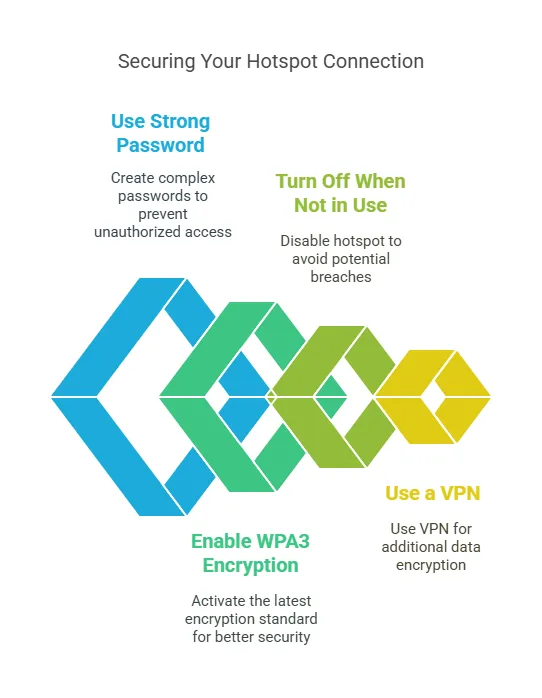
Security is a major concern when using hotspots. Here are some tips to keep your connection safe:
- Use a Strong Password: Avoid simple passwords like “123456” or “password.”
- Enable WPA3 Encryption: This is the latest and most secure Wi-Fi encryption standard.
- Turn Off Hotspot When Not in Use: This prevents unauthorized access.
- Use a VPN: A Virtual Private Network (VPN) adds an extra layer of security by encrypting your data.
Best Devices for Creating a Hotspot
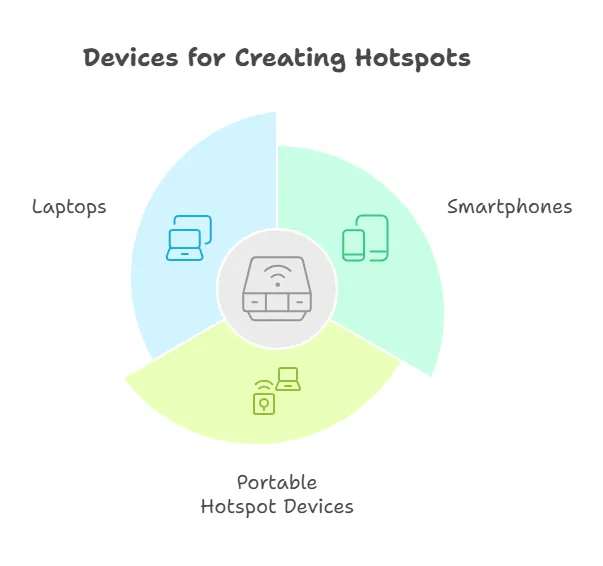
If you’re looking for the best devices to create a hotspot, consider these options:
- Smartphones: Most modern smartphones have built-in hotspot functionality.
- Portable Hotspot Devices: Dedicated devices like the Netgear Nighthawk offer longer battery life and stronger signals.
- Laptops: Some laptops can also act as hotspots.
How to Troubleshoot Common Hotspot Issues
Experiencing issues with your hotspot? Here are some common problems and solutions:
- No Internet Access: Check your data plan and ensure you have sufficient data.
- Weak Signal: Move closer to the hotspot source or use a signal booster.
- Device Not Connecting: Restart both the hotspot and the connecting device.
Hotspot Data Usage: How to Monitor and Save
Monitoring your hotspot data usage is crucial to avoid overage charges. Here’s how:
- Check Data Usage in Settings: Most smartphones have a data usage tracker.
- Set Data Limits: Use your phone’s settings to set a data limit.
- Use Data-Saving Apps: Apps like Opera Mini can help reduce data consumption.
Hotspot for Gaming: Is It Reliable?
Gaming requires a stable and fast internet connection. While hotspots can work for gaming, they may not always be reliable due to latency issues. For casual gaming, a hotspot is fine, but for competitive gaming, traditional Wi-Fi is recommended.
How to Share a Hotspot with Multiple Devices
Sharing a hotspot with multiple devices is simple. Just connect each device to the hotspot’s Wi-Fi network. However, keep in mind that more devices can slow down the connection.
Affordable Mobile Hotspot Options
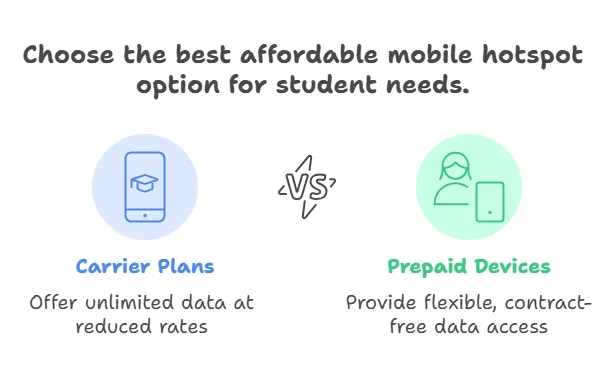
- Carrier Plans: Many mobile carriers offer affordable plans specifically designed for students. These plans often include unlimited data or generous data allowances at reduced rates. Students should check with their current mobile provider for any student discounts or special offers.
- Prepaid Hotspot Devices: Prepaid mobile hotspot devices allow students to pay for only the data they need without committing to long-term contracts. This flexibility can be beneficial for students who may not require constant internet access.
- Public Wi-Fi: While not a mobile hotspot, utilizing public Wi-Fi in libraries, cafes, and campus facilities can supplement a student’s internet needs. However, it’s essential to use a VPN for security when accessing sensitive information on public networks.
- Tethering: Many smartphones allow users to share their cellular data connection with other devices through tethering. This feature can be a great way for students to use their existing mobile plans to connect laptops or tablets when needed.
- Community Programs: Some local governments and educational institutions provide free or low-cost internet access programs for students. Researching these initiatives can lead to valuable resources for staying connected.
Hotspot for Travel: Staying Connected Abroad
Traveling abroad? A mobile hotspot can keep you connected without relying on expensive international data plans. Just make sure your device is unlocked and compatible with local networks.
How to Boost Your Hotspot Signal Strength
To boost your hotspot signal strength, try these tips:
- Move Closer to the Source: Physical distance affects signal strength.
- Use a Signal Booster: Devices like Wi-Fi extenders can help.
- Avoid Interference: Keep your hotspot away from other electronic devices.
Hotspot for Remote Work: Pros and Cons
Hotspots are a game-changer for remote work, offering flexibility and portability. However, they can be slower and less reliable than traditional Wi-Fi.
How to Use a Hotspot Without Draining Your Battery
Using a hotspot can drain your phone’s battery quickly. To save battery life:
- Lower Screen Brightness: This reduces overall power consumption.
- Close Unused Apps: Background apps can drain battery.
- Use Power-Saving Mode: Most smartphones have this feature.
Tips for Optimizing Hotspot Streaming
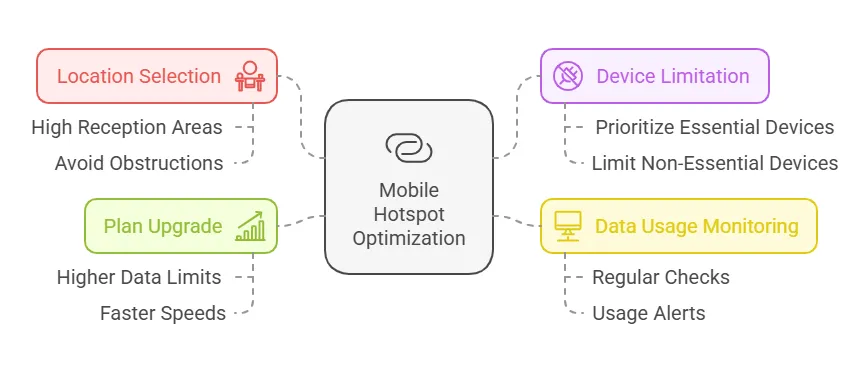
- Choose the Right Location: Position your hotspot in an area with the best cellular reception.
- Limit Connected Devices: Reduce the number of devices connected to the hotspot to ensure more bandwidth for streaming.
- Monitor Data Usage: Keep track of your data consumption to avoid throttling and ensure you stay within your plan limits.
- Upgrade Your Plan: If you frequently stream, consider a mobile plan that offers higher data limits or faster speeds.
How to Create a Hotspot on a Laptop
Creating a hotspot on a laptop is easy. Here’s how:
- Open Settings: Go to Network & Internet settings.
- Enable Hotspot: Turn on the “Mobile Hotspot” option.
- Configure Settings: Set a network name and password.
- Connect Devices: Use the hotspot like any other Wi-Fi network.





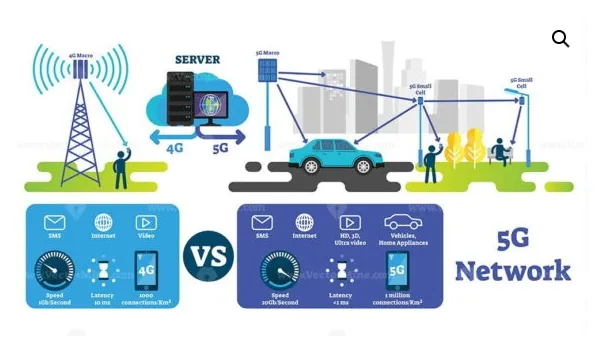

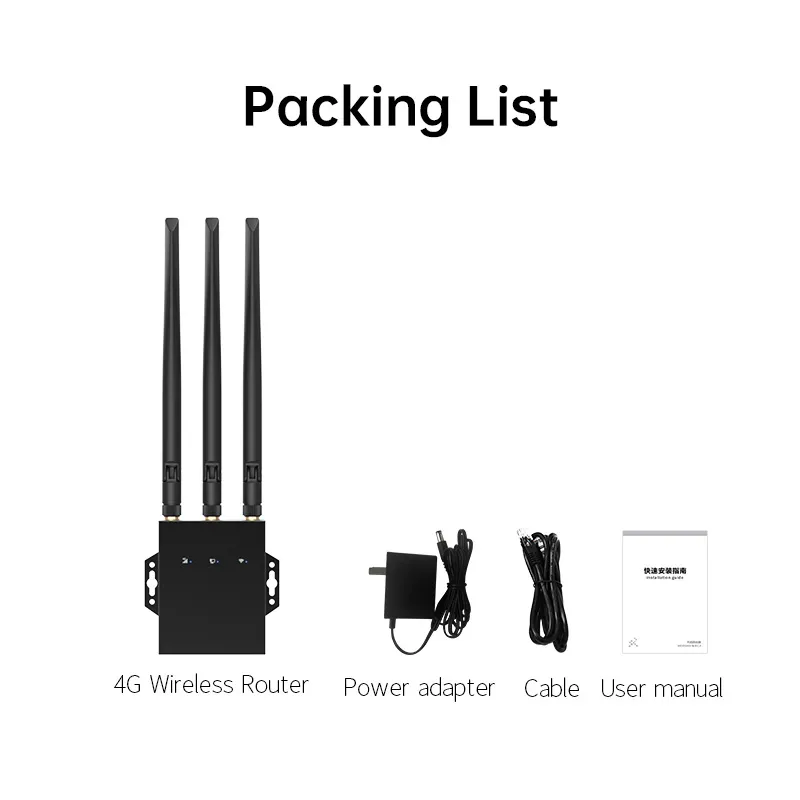

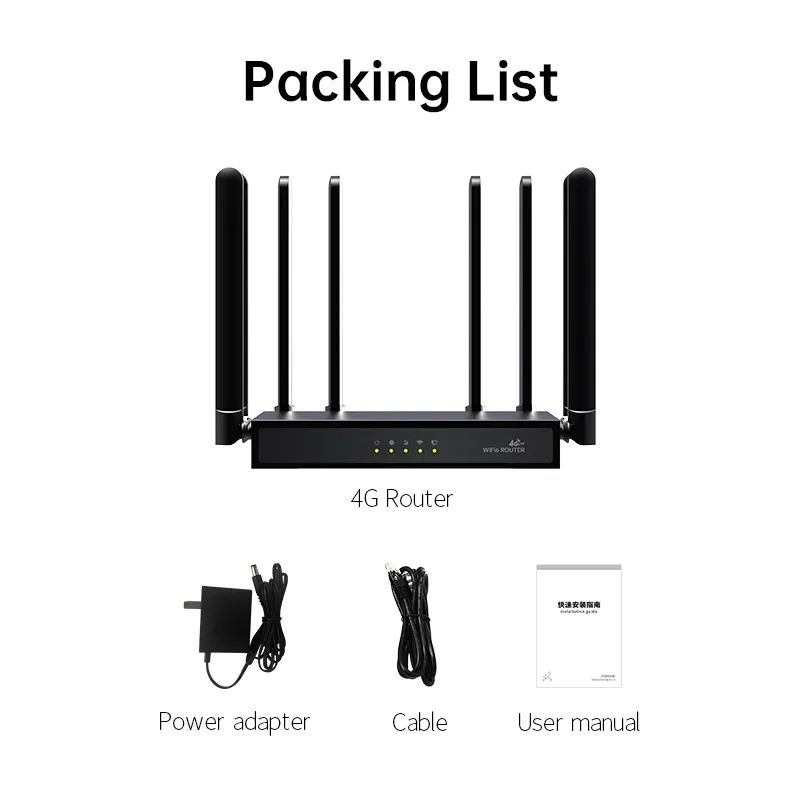
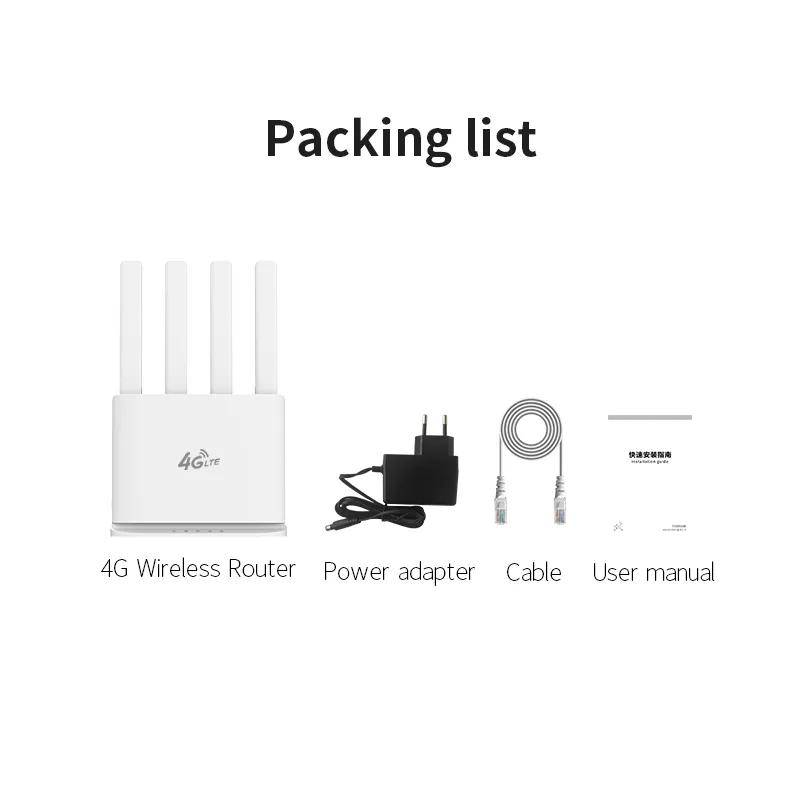

What can we do for you?