- Overview of the Rain 5G Router
- What is the Rain 5G Router?
- Why Resetting is Important
- Preparing to Reset Your Rain 5G Router
- Step 1: Check Your Network Connection
- Step 2: Backup Your Settings (If Possible)
- Step-by-Step Reset Methods
- Method 1: Reset via the Router’s Admin Panel
- Method 2: Reset Using the Physical Button
- Method 3: Reset via the Rain Official App
- After Resetting Your Rain 5G Router
- Step 1: Reconfigure Your Router
- Step 2: Restore Backup Settings (If Applicable)
- Frequently Asked Questions (FAQ)
- Q1: Will resetting my router delete all settings?
- Q2: What should I do if I can’t connect after resetting?
- Q3: How can I avoid frequent resets?
- Technical Details
- Supported Router Models
- Default Settings After Reset
Whether you’re experiencing network issues, forgot your password, or simply want to restore the router to its factory settings, resetting your Rain 5G router can often resolve these problems. In this guide, we’ll walk you through the step-by-step process of resetting your Rain 5G router using multiple methods, ensuring you can get back online quickly and easily.
Why Reset Your Rain 5G Router?
The Rain 5G router is designed to provide fast and reliable internet access, but there are times when a reset becomes necessary. Common reasons include:
- Network Issues: Slow speeds, frequent disconnections, or no internet access.
- Forgotten Password: Unable to log in to the router’s admin panel.
- Configuration Errors: Incorrect settings causing connectivity problems.
Resetting your router can help resolve these issues by restoring it to its default settings. In this article, we’ll cover three easy methods to reset your Rain 5G router, along with tips to ensure a smooth process.
Overview of the Rain 5G Router
What is the Rain 5G Router?
The Rain 5G router is a high-performance device that supports ultra-fast 5G connectivity, making it ideal for streaming, gaming, and working from home. It offers advanced features like dual-band WiFi, multiple device support, and easy setup.
Why Resetting is Important
Resetting your router can:
- Fix Connectivity Issues: Resolve problems like slow speeds or dropped connections.
- Restore Default Settings: Clear any custom configurations that may be causing issues.
- Improve Performance: Refresh the router’s system for better performance.
Preparing to Reset Your Rain 5G Router
Step 1: Check Your Network Connection

Before resetting your router, ensure it’s properly connected to the power supply and your modem. Check the LED indicators to confirm the router is functioning correctly.
Step 2: Backup Your Settings (If Possible)
If you’ve customized your router’s settings (e.g., WiFi name, password, or parental controls), consider backing them up before resetting. This will save you time when reconfiguring the router later.
Step-by-Step Reset Methods
Method 1: Reset via the Router’s Admin Panel
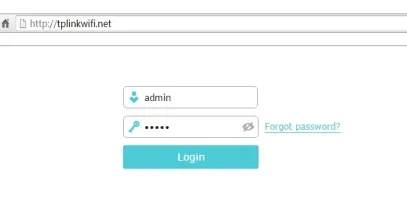
-
Log in to the Admin Panel: Open a web browser and enter the router’s IP address (usually
192.168.1.1or192.168.0.1). - Enter Login Credentials: Use the default username and password (check the router’s manual if unsure).
- Navigate to Reset Options: Go to the “System” or “Maintenance” section and select “Reset to Factory Settings.”
- Confirm the Reset: Follow the on-screen instructions to complete the process.
Tip: After resetting, log in again and reconfigure your router settings.
Method 2: Reset Using the Physical Button
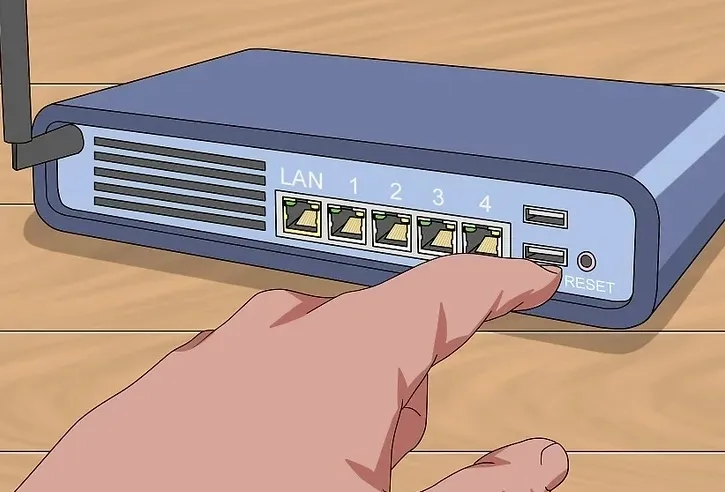
- Locate the Reset Button: Find the small reset button on the back or bottom of the router.
- Press and Hold the Button: Use a paperclip or pin to press and hold the button for 10-15 seconds.
- Wait for the Router to Reboot: The router will restart and restore its default settings.
Tip: Ensure the router is powered on during this process.
Method 3: Reset via the Rain Official App
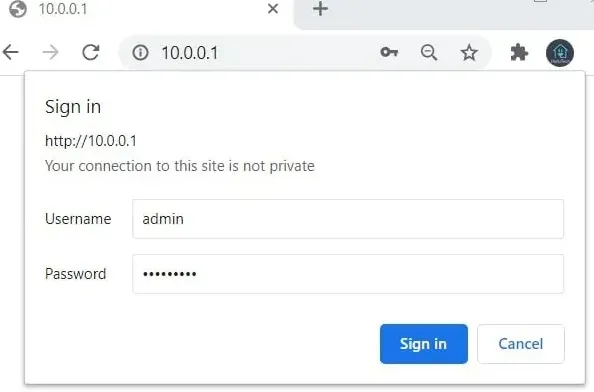
- Download the Rain App: Install the Rain app from the Google Play Store or Apple App Store.
- Log in to Your Account: Use your Rain account credentials to log in.
- Access Router Settings: Navigate to the router settings section within the app.
- Select Reset Option: Choose the “Reset to Factory Settings” option and confirm.
Tip: The app provides a user-friendly interface for managing your router settings.
After Resetting Your Rain 5G Router
Step 1: Reconfigure Your Router
After resetting, you’ll need to reconfigure your router settings, including:
- WiFi Name (SSID): Set a new name for your network.
- Password: Create a strong password to secure your WiFi.
- Other Settings: Customize parental controls, guest networks, or port forwarding as needed.
Step 2: Restore Backup Settings (If Applicable)
If you backed up your settings before resetting, you can now restore them to avoid reconfiguring everything manually.
Frequently Asked Questions (FAQ)
Q1: Will resetting my router delete all settings?
- A1: Yes, resetting restores the router to its factory default settings, erasing all custom configurations.
Q2: What should I do if I can’t connect after resetting?
- A2: Check your network connections, ensure the router is properly configured, or contact Rain customer support for assistance.
Q3: How can I avoid frequent resets?
- A3: Regularly update your router’s firmware, avoid overloading the network, and use strong passwords to prevent unauthorized access.
Technical Details
Supported Router Models
The reset methods described in this guide apply to the following Rain 5G router models:
- Rain 5G Home Router
- Rain 5G Mobile Router
Default Settings After Reset
After resetting, your router will revert to its default settings:
- WiFi Name (SSID): Check the router’s label for the default SSID.
- Password: Use the default password provided on the router’s label or manual.
Resetting your Rain 5G router is a simple yet effective way to resolve connectivity issues and restore optimal performance. Whether you use the admin panel, physical button, or Rain app, this guide provides clear instructions to help you through the process.
Remember to reconfigure your router settings after resetting and take steps to avoid frequent resets in the future.

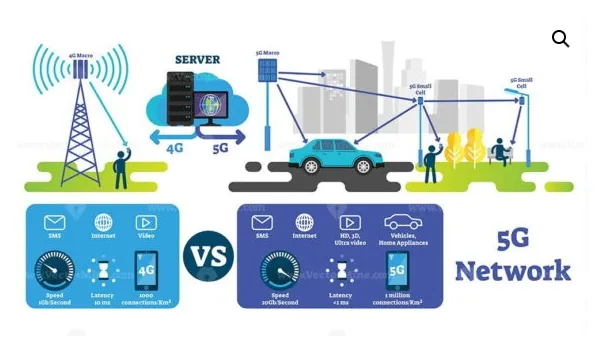

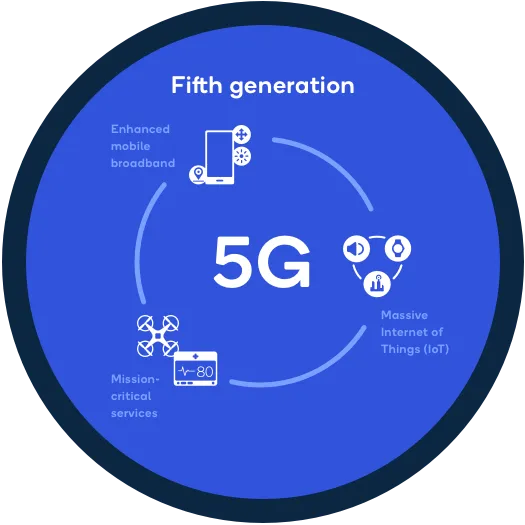



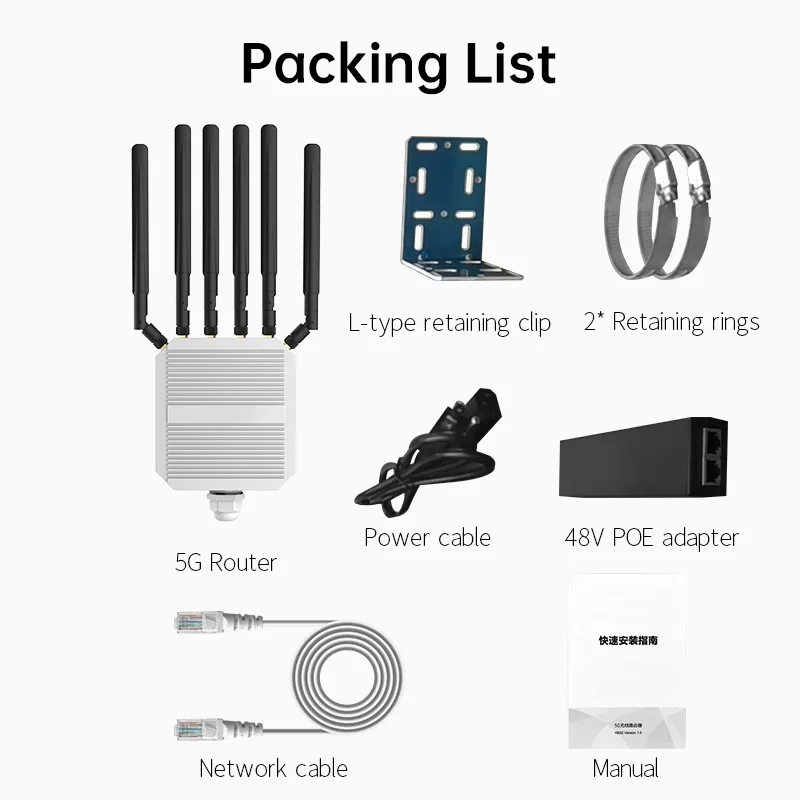






What can we do for you?